PrettyMay Call Center for Skype - Quick Start Guide
Following THREE steps to quickly setup your Skype Call Center.
 - Check your Skype line connect status.
- Check your Skype line connect status.
![]()
Please select the 'Line Management' tab to check the Skype lines connect status as the following picture shows.

If the line status is NOT the 'connected' status, there has two ways to fix it.
1, Make sure your have clicked the 'Allow access' button in the Skype. See the picture.
2, If you have clicked the 'Deny access' button in the Skype, Please refer here.
 - Setup call flow
- Setup call flow
![]()
Please select the 'Inbound Call Flow Design' tab, then right click the call flow chart as following shows.
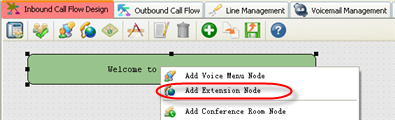
Click the 'Add Extension Node' menu to add one extension. then assign the Skype agent or phone agent as the picture shows.
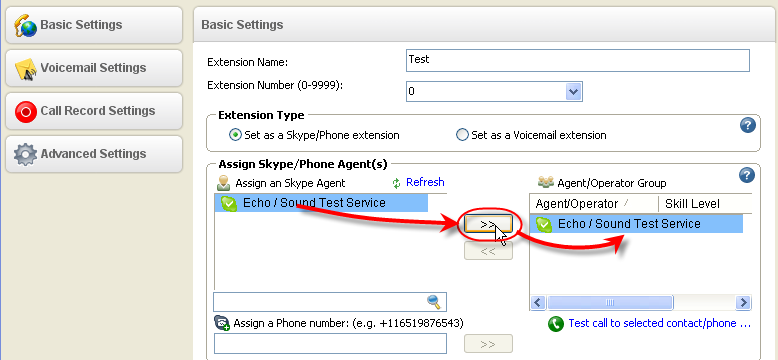
Then click 'Finsh' to save the settings. It's will create the extension call flow chart in the design panel.
 - Make test calls
- Make test calls
![]()
Using the another Skype account (from another computer)(or phone) to call that Skype id(or Skypein number) running together with PrettyMay Call Center, PrettyMay Call Center will pick it up automatically, and play the pre-recorded message in the entry node to you, if you press “0”, the call will be transferred to one of support guys in 'Agents/Operator Group' if it is available.
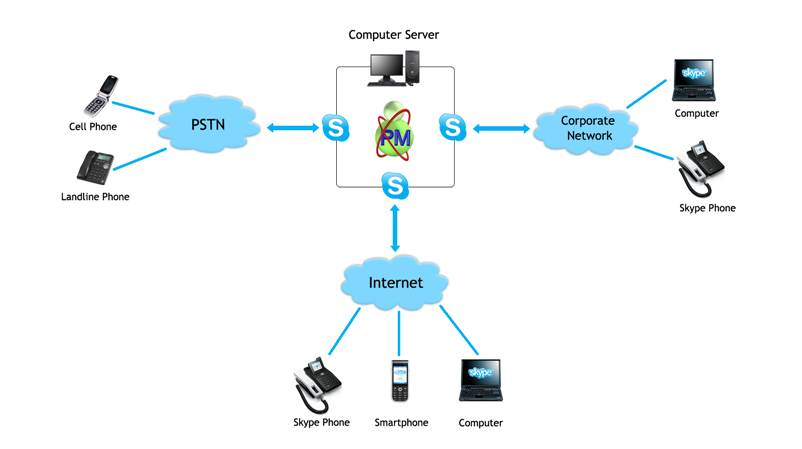
More...
![]()
PrettyMay Call Center for Skype Knowledge Base: Click here
PrettyMay Call Center for Skype Forum: Click here
You can contact our customer support via email at: support@prettymay.net
For sales questions, send it to: sales@prettymay.net